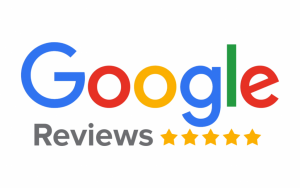Lenovo Laptop Repair
Get the best repair services for Lenovo laptops in Singapore. Affordable prices, prompt service, and skilled technicians. For Lenovo computer repairs right away, contact us!
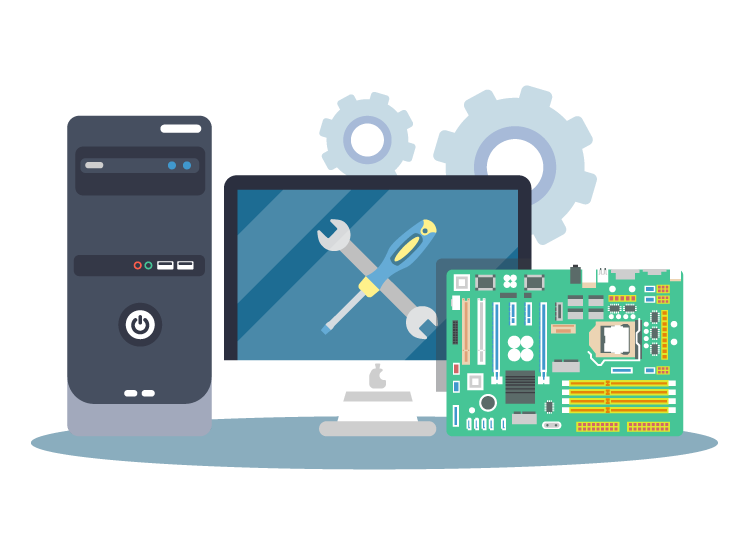
Table of Contents
ToggleLenovo Laptop Repair: Expert Solutions for Common Problems
Common Issues with Dell Laptops

Power Issues
Screen Problems
Overheating
Slow Performance
If your Lenovo laptop is running slow, it could be due to a lack of storage space, too many running programs, or outdated drivers. Delete unnecessary files, close unused programs, and update the drivers. You can also consider upgrading the RAM or SSD for better performance.
Keyboard Issues
If your Lenovo laptop’s keyboard is not working correctly, it could be due to dirt, dust, or liquid spills. Clean the keyboard thoroughly and check if the keys are functioning correctly. If the problem persists, you may need to replace the keyboard.
Lenovo Laptop Repair Solutions
Troubleshoot:
Use the built-in troubleshooting tools in your operating system to identify and fix common problems. Windows, for example, has a troubleshooting wizard that can help diagnose and resolve hardware and software issues.
Update Drivers
Outdated or corrupted drivers can cause various problems, including slow performance, crashes, and hardware malfunctions. Make sure all your drivers are up to date by visiting the Lenovo website and downloading the latest drivers for your laptop model.
Upgrade Hardware
Seek Professional Help
If you’re unable to resolve the issue on your own, it’s best to seek professional help. Lenovo offers a range of repair services, including warranty repairs, out-of-warranty repairs, and on-site repairs.
FAQs
- How long does Lenovo laptop repair take?
It depends on the age and condition of your laptop. If your laptop is relatively new and the repair cost is reasonable, it may be worth repairing. However, if the laptop is old and the repair cost is high, it may be more cost-effective to buy a new one.
Can I repair my Lenovo laptop myself?
While some issues can be resolved through troubleshooting and basic maintenance, more complex repairs should be handled by professionals. Attempting to repair your laptop yourself may void the warranty and cause further damage.
How can I prevent future Lenovo laptop repair issues?
Regular maintenance, such as cleaning the cooling fans and vents, updating drivers, and running virus scans, can help prevent common issues. Additionally, using a cooling pad and avoiding exposure to extreme temperatures can help prolong the lifespan of your laptop.
Quick Support
Free Pickup & Delivery
Call us to conatact for a free Pickup & Delievry
Book Appointment
Book an appointment for a quick repair
Get a Quick Quotation
Get a Quick quotation immediately
Free Tech Advice
Before reach a technician you can get advice on your issue.
d) Do a system restore to fix a Blue Screen that was caused by a recent software upgrade. Use your operating system’s system restore tool to restore your machine to a prior state. Windows recovery options
Slow Performance
Contact us
Hougang
#01-817,Blk, 681 Hougang Ave 8, Singapore 530681
+65 83830543
hougang@hitechitservices.com
Opening Hours : 10.30 am - 8 pm
(Monday Closed)
Kembangan
52 Jalan, Kembangan, Singapore 419118
+65 84 93 93 95
contact@rmcomservices.com
Opening Hours: 11 am - 9 pm (Open 365 Days)
Location
Hougang
Call : 83830543
Kembangan
Call : 84939395